¶ Overview
737 Extreme Sound is an accurate audio representation of the 737 NG series for Microsoft Flight Simulator X and Lockheed Martin Prepar3D (v1 ~ v5). This sound pack has been carefully crafted to simulate realistic internal and external spool, buzzsaw/engine grind, accurate battery and cockpit ambience, and immersive ground rolling audio.
¶ Installation
If you are upgrading from the TFDi Design 737 Ultra Sound v2 or earlier, it is highly recommended that you uninstall any previous versions.
Before you will be able to add the 737 Extreme Sound to an aircraft, you must first run the installer provided with your purchase. When prompted to choose a destination folder during installation, select the root directory of your simulator of choice. An example of the default location for Microsoft Flight Simulator X is shown below.
C:\Program Files (x86)\Microsoft Games\Microsoft Flight Simulator X\
¶ Adding the Sound Pack to an Airplane
Once the preparation covered above is complete, you can install the sound pack to any aircraft of your choice. Open File Explorer and browse to the directory that you selected when running the installer. Next, navigate to the TFDi Design folder, then the 737XS folder, and complete the following steps.
- Copy the folder called ‘sound_folder.’
- Browse to the folder of the airplane that you wish to install the 737 Extreme Sound to (located in \SimObjects\Airplanes).
- Rename the existing sound folder of that aircraft to something else.
- Paste the ‘sound_folder’ by right clicking in a blank area inside of the aircraft’s folder and selecting “Paste,” or by pressing Ctrl+V on your keyboard.
- Rename the pasted ‘sound_folder’ to the name of the original sound folder before it was renamed.
¶ Adding the Sound Gauge to an Airplane
A custom sound gauge is included with the 737 Extreme Sound for use on any aircraft (that it is installed to). This gauge adds GPWS altitude callouts and TOWCS, as well as a 2D panel for controlling air conditioning and crew notification sounds. The GPWS callouts are based on your radio altitude (your height off of the ground).
Note: The 737XS gauge requires both DirectX 9.0c and the Microsoft Visual C++ 2017 Redistributable.
To install the 737XS Sound Gauge to an aircraft, open the panel.cfg of that aircraft in Notepad or any other text editor of your choice. Next, follow the steps outlined below.
Note: Below, the use of the word “section” refers to several lines of text with a header defined by the bracket symbols (“[“ and “]”), while “entry” refers to a single line of text with an equal sign in it.
-
Locate the [Window Titles] section of the panel.cfg you have open (this is usually near the top).
-
After the last “WindowXX” entry in this section, add the following entry:
WindowXX=737XS Sound Panel -
Change the “XX” to the number that is next in sequence after the WindowXX entry above (example: last entry is Window08, so WindowXX becomes Window09).
-
Scroll down through the panel.cfg until you find the end of the last [WindowXX] section and add the following section after it:
[WindowXX]
Background_color=0,0,0
size_mm=512,512
window_size_ratio=1.000
position=0
visible=0
ident=110
window_size=0.190,0.350
window_pos=0.000,0.000
gauge00=737xs!ovhd_com,0,0,512,512 -
Change the “XX” to match the number of the WindowXX entry you added earlier.
-
Locate the VCockpit01 section (or the WindowXX section of the panel that you normally fly from if you do not use the virtual cockpit).
-
Add the following gauge entries after the last gaugeXX of the section you have chosen:
gaugeXX=737xs!tocws_com,0,0,1,0
gaugeXX=737xs!gpws_com,0,0,1,0
Note: While it is possible to only use certain gauges (GPWS and TOCWS), it is strongly discouraged to do so. For Prepar3D v4/v5, replace 737xs with 737xs_x64 in the “gaugeXX” entries.
¶ Configurating your Simulator
For the best experience, it is recommended that you use the following settings (or similar) shown below.
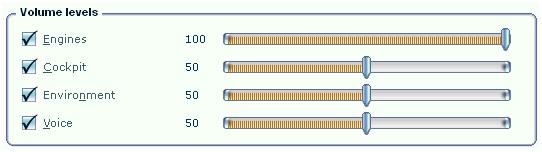
¶ Notes
Frequently Asked Questions
- Q: How can the default cockpit ambience (gyro) sound be disabled?
A: Find the [GYRO_SOUND] section in the sound.cfg of the aircraft and delete the entire section. - Q: Is it possible to increase the volume of the sounds?
A: Adjust your simulator’s volume settings to the values shown in the screenshot under the Configuring your Simulator section.
¶ Known Issues
- The APU sound (ambient exterior sound) will not play until the engines have started and stopped at least once. This is a limitation of FSX and P3D.
- A sound plays at a constant pitch in either the exterior or interior view when it shouldn’t. This is an issue with FSX and P3D. It can be resolved by muting your simulator’s sounds for a few seconds via the simulator’s mute button.
¶ Support
TFDi Design provides support for its products via its ticket system.
¶ Credits
¶ Contributors
The following is a list of people who have helped to create the 737 Extreme Sound.
-
Collin Biedenkapp
Sound CFG, audio mixing, programming -
Brandon Filer
Panel bitmaps, documentation, testing -
Neil Waterman
Exterior, interior, and system audio -
Kriss Armstrong
External “buzzsaw” and ground roll audio -
Bruce Knight bucek68
Exterior shutdown audio -
Axel ChickenwingAirlines
Exterior spool and takeoff rumble audio -
Logan ISOMEX
Exterior start up, idle, and taxi audio -
mah584jr
Interior “buzzsaw” audio -
claudiodarocha
Exterior reverse thrust audio
¶ Beta Testers
A special thanks goes out to our beta team. Their input was extremely valuable throughout the development process.
- Sam Gallacher
- Trevor Larsen
- Alex Parker
- Nathan Smith
- Kevin Weerman